The Internet Speed Test: What it does & what you can learn from it.
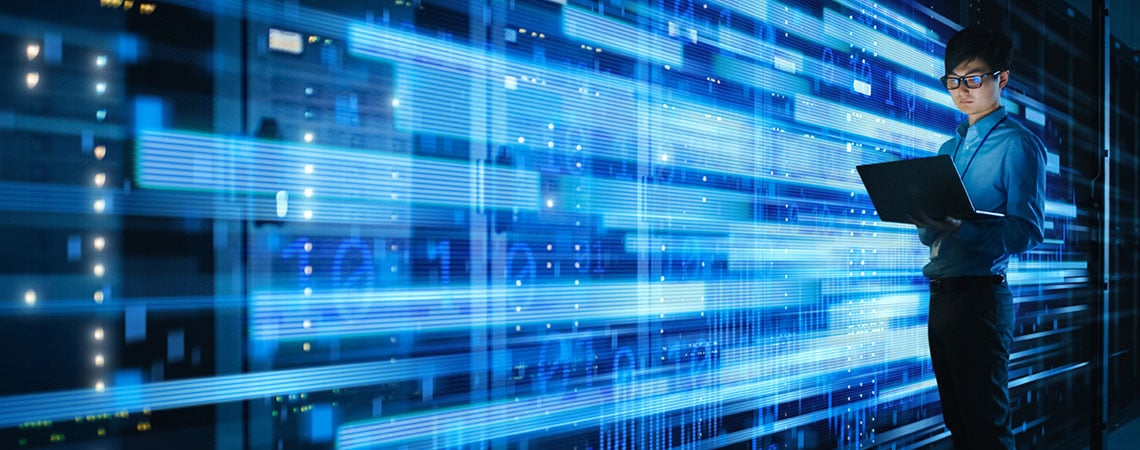
So, if you’ve clicked on this blog post, it’s likely that you want to nail down the ever-so-complicated internet speed test. In under five minutes, we’ll show you how it’s the easiest thing you’ll do all day.
To Preface
Before we begin, you need to know what an Internet Speed Test can and cannot do.
First, the test will show only what the device is capable of carrying, so cell phones will never show above a certain speed. Your desktop computer, on the other hand, might be able to show the full bandwidth of your connection. Just know this, on devices that can’t handle faster speeds, such as your cell phone, the reading will not reflect the accurate Internet speed. This brings us to point two:
We recommend a wired connection when performing the test as opposed to your WiFi connection (learn more about why we recommend this by clicking here). A wired connection ensures you get the most precise read on your true internet speed, which is what you’re aiming for, after all.
And finally, we suggest you use our site for accurate testing. Maybe we’re a bit partial, but this free, one-click internet speed test is as easy as it gets.
“What Do These Numbers Mean?”
Maybe you’ve gone and run the test already, or maybe you’re waiting to see what all the speed test could show you. Either way, here’s a quick breakdown of speed test terminology:
- Ping: The ping, measured in milliseconds (ms), is how fast you get a response after sending out a request. It is essentially the reaction time of your connection. The faster your ping, the faster your connection.
- Jitter: What you do online is sent out and received as “data packets'' across the internet. Jitter is the delay between when the packets are sent out, and when they are received through your internet connection. Too much jitter could cause a flickering display monitor or poor processor performance. Also measured in milliseconds, you’re generally looking for Jitter of 30 ms or less.
- Download: Download speed is simply this: how fast you can download things (images, pictures, videos, files, etc), from the internet to your computer. It’s measured in megabits per second (Mbps).
- Upload: Upload speed is the direct opposite! This number shows how quickly you can upload things from your computer to the internet, measured in Mbps as well.
“Internet Speed Test? Too Easy!”
So, now you know the in’s and out’s of an internet speed test. What a blast it has been. For all your hard work, here’s a little gold star that says to the world, “I did it!”
We’re always here to help if you have any questions, but for now, we’ll say goodbye and good luck. Thanks for stopping by.


